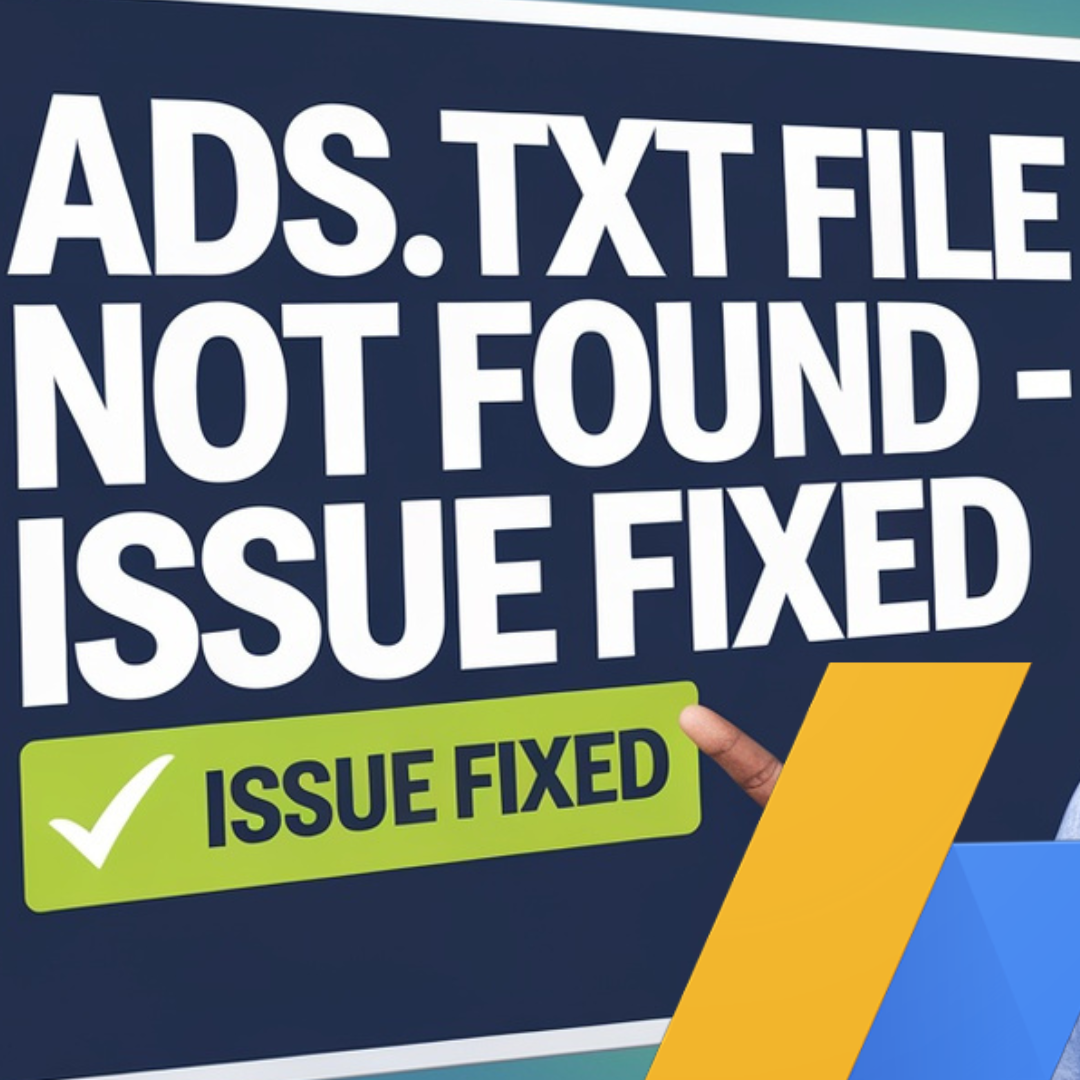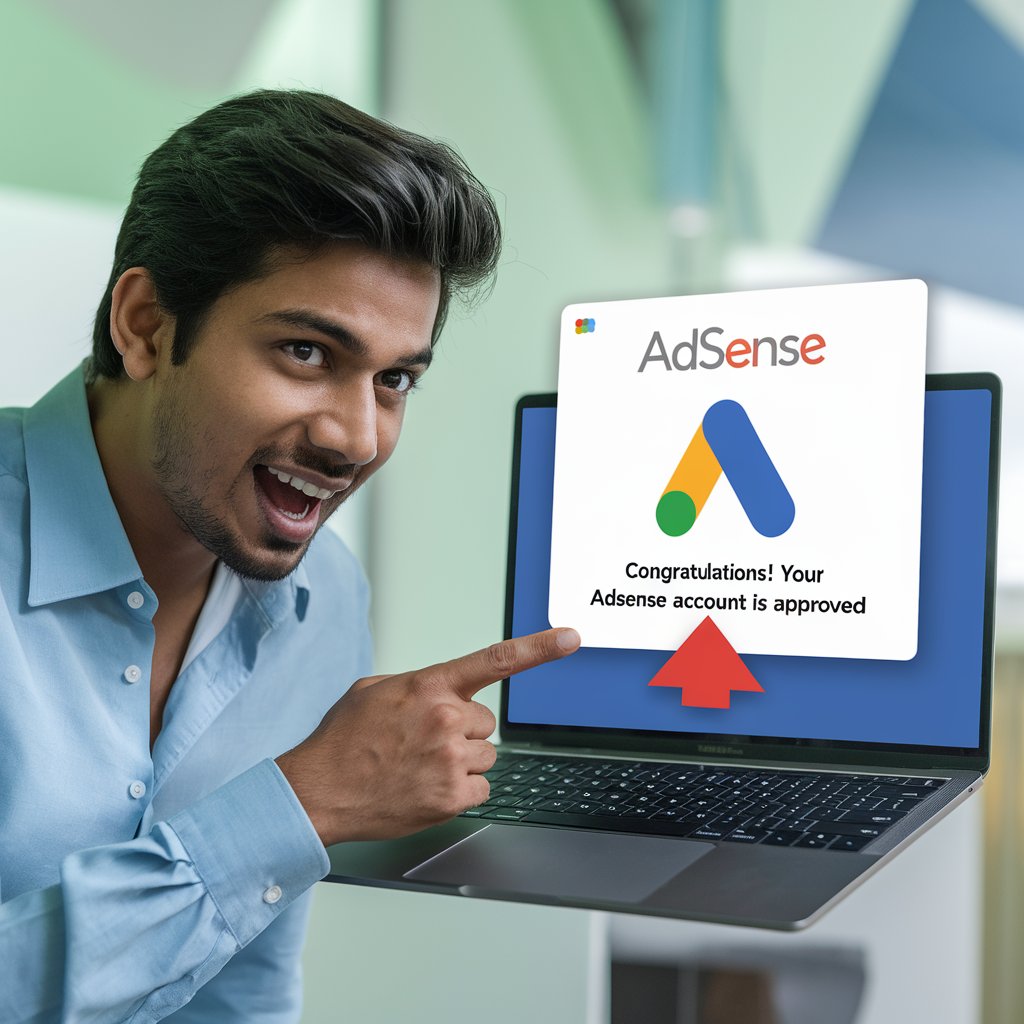How to Fix Ads.txt Not Found Error in Google AdSense
Google AdSense is an excellent platform for monetizing your website, but errors like “Ads.txt not found” can hinder your earnings. Many of them will think How to Fix Ads.txt Not Found Error in Google AdSense. Fixing this issue is crucial to ensure a seamless flow of revenue and compliance with AdSense policies. In this article, we will guide you through the steps to resolve this error effectively.
What is Ads.txt?
Ads.txt stands for Authorized Digital Sellers and is an initiative by the Interactive Advertising Bureau (IAB) to combat ad fraud. It is a simple text file that lists all authorized sellers of your ad inventory. By implementing Ads.txt, you ensure that only trusted networks can sell your ad space.
Why is Ads.txt Important?
- Protects your ad inventory from unauthorized sellers.
- Increases transparency in the advertising ecosystem.
- Helps you avoid revenue loss due to fraudulent activities.
Understanding the “Ads.txt Not Found” Error
This error occurs when Google AdSense detects that your website does not have an Ads.txt file or the existing file is not configured correctly. Without this file, Google may limit or stop serving ads on your site.
Steps to Fix the “Ads.txt Not Found” Error
Step 1: Generate Your Ads.txt File
- Log in to your Google AdSense account.
- Navigate to the Sites section.
- Look for the warning message regarding the Ads.txt issue.
- Click on Fix Now to generate the Ads.txt file.
The file will contain a line similar to this:
google.com, pub-1234567890123456, DIRECT, f08c47fec0942fa0Make sure to replace “pub-1234567890123456” with your unique publisher ID.
Step 2: Upload the Ads.txt File to Your Website
For WordPress Users
- Log in to your WordPress dashboard.
- Navigate to Plugins > Add New and search for “Ads.txt Manager.”
- Install and activate the plugin.
- Go to Settings > Ads.txt and paste the content of your Ads.txt file.
- Save changes.
For Non-WordPress Users
- Use an FTP client (e.g., FileZilla) to access your website’s root directory.
- Upload the Ads.txt file directly to the root folder (e.g.,
https://yourwebsite.com/ads.txt).
Step 3: Verify the Ads.txt Implementation
- Open your browser and navigate to
https://yourwebsite.com/ads.txt. - Ensure the file displays correctly.
- Wait 24-48 hours for Google to detect the file.
Common Mistakes to Avoid
Incorrect Publisher ID
Ensure your Ads.txt file contains the correct publisher ID from your AdSense account.
Placing the File in the Wrong Directory
The Ads.txt file must be in the root directory of your website for Google to recognize it.
Additional Resources
Conclusion
Fixing the “Ads.txt not found” error is a straightforward process that ensures your website complies with Google AdSense policies. By following the steps outlined above, you can safeguard your ad revenue and enhance transparency in your advertising ecosystem.
If you found this guide helpful, check out our other articles on optimizing AdSense earnings and SEO strategies for blogs.